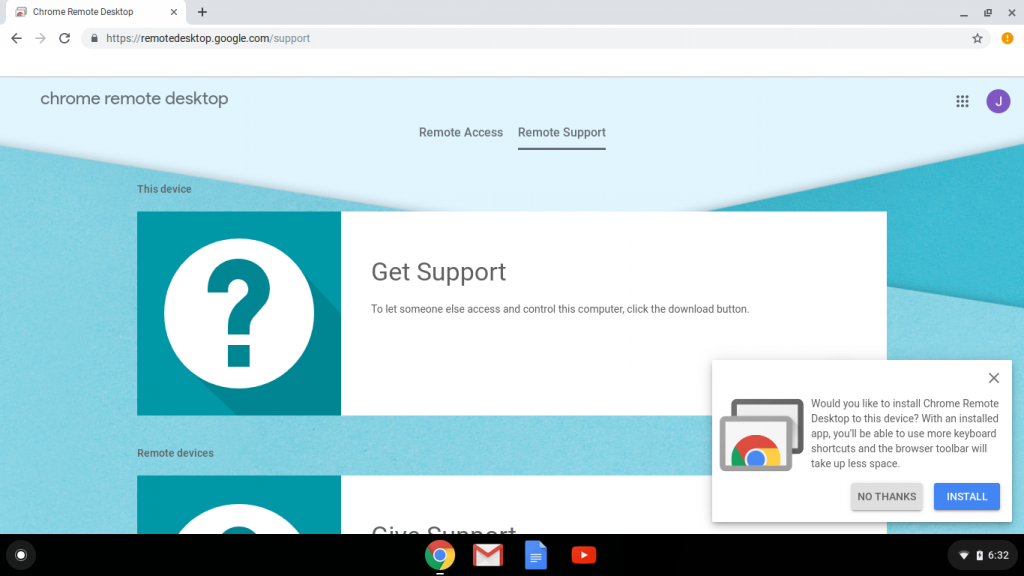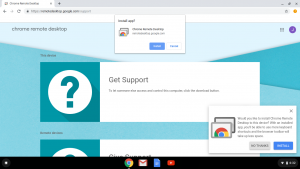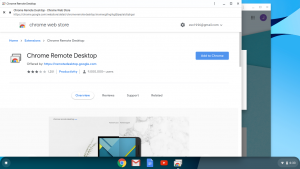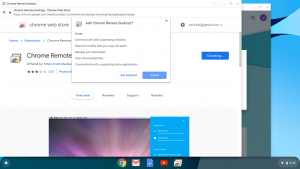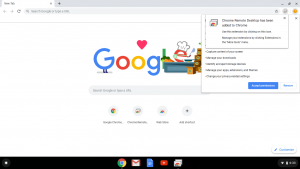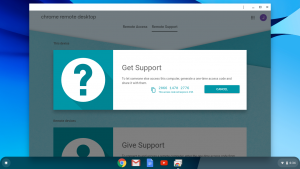There are plenty of options out there today to let you remote into your computer remotely. Traditionally there had been many ways to do that for free. While that was true for years, today nearly all now make you pay a monthly or annual fee for that ability. There are still some free alternatives. One of those comes from Google. It is called Chrome Remote Desktop. To learn more about it from Google directly, click here.
If you already have Chrome Remote Desktop and need support, you can setup a remote help session and provide us with a generated code from the Remote Support tab. Go to the bottom of the tutorial below to see screenshots of what the Remote Support tab looks like and how to generate a code.
Don’t have Chrome Remote Desktop yet? AVX can assist in setting up both the computer(s) you need to access and the computer(s) or other devices that you will use to access them.
Do you have a Chromebook? The ability to get support is more limited compared to a Mac or a PC due to no support for Java and to run actual programs. Chrome Remote Desktop allows AVX to support your Chromebook and assist you in your computing needs.
If you are on a Chromebook and need support, but don’t have Chrome Remote Desktop yet here are screenshots of the steps to take to install it. The following was done using a Chromebook but the steps/screens are the same that you would see on your Mac or PC.