FAQs are Frequently Asked Questions that come to us primarily from customers and common issues/questions that have been raised in the past. We hope you find these helpful.
IMPORTANT- Do realize that your decision to take any advice and take your own steps to resolve your issue is done at your own risk. Avoid the risk and open up a support request. AVX is here to help!
Don’t see a question or have a suggestion for an FAQ? Open up a support request and we will add it in the future.
Computers
Your computer will still continue to work. However, companies are no longer supporting it. If you have any hardware or software there are no guarantees that they will operate with your computer. When connected to the Internet, your computer and its software are constantly being updated. New hardware and software are not being approved or taking steps to assure the products will work on older operating systems that is beyond EOL (End of Life).
In most cases, computers over the last decade can be upgraded/updated to Windows 10. AVX can help. We can even do these upgrades and provide support/services remotely.
If you decide to continue to run Windows 7 for the time being, make sure that your security updates are latest and that you are using/running anti-virus and anti-malware software. There are many good add-on products to provide security protection for your individual computer, home, or business. AVX can help with that as well. We can do that remotely.
AVX also offers pro-active support/maintenance plans to monitor and do regular updates to your machine(s).
If you have waited a bit already and it isn’t obvious that an update is happening, shut down the computer. To do so, hold in the power button until the computer completely shuts off (powers down). Suggesting one full minute holding the power button in. Once it is powered down, go ahead and press the power button again to turn the computer back on and see if it loads up properly now.
The blue screen of death (BSOD) is an annoying thing and with the latest update that was automatically pushed out by Microsoft, MANY commercial clients are having issues!
Here is a link to the article on this issue:
https://www.windowscentral.com/march-windows-10-update-appears-cause-blue-screen-death-some
As you can see, some people received this update and may not even know there is an issue since they do not have an impacted printer driver. But if you do, you will need to take some action to either revert back/uninstall the update, or to use another workaround solution.
To date, some computers/printing issues are resolved by a work-around, while others are not resolved doing so! You may need to uninstall this most recent update for the time being…
The easiest way to do that is to run CMD.EXE and doing “Run as administrator”. Then use wusa /uninstall /kb:5000802 to uninstall the update following any prompts and restarting. If you wish – Add /quiet to the end of the commmand and you won’t have to answer any prompts, it will do it all for you, just sit back and wait.
UPDATE – Microsoft did not pull this update! If you simply uninstall it, windows update will just keep putting it back!!!
YOU MUST – after uninstalling and before restarting, disable Windows Update by going into services and stopping it. Then change the startup type to “Disabled”.
When you visit sites on the Internet, pieces of those pages and other elements are stored on your computer. Over time, that can cause various issues and you will be commonly told/instructed to clear your cache. So how do you do that?
Google Chrome and Microsoft Edge are built on the same platform and will function much the same way. This is a link to the instructions per Google on how to clear your cache: https://support.google.com/accounts/answer/32050?hl=en&co=GENIE.Platform%3DDesktop